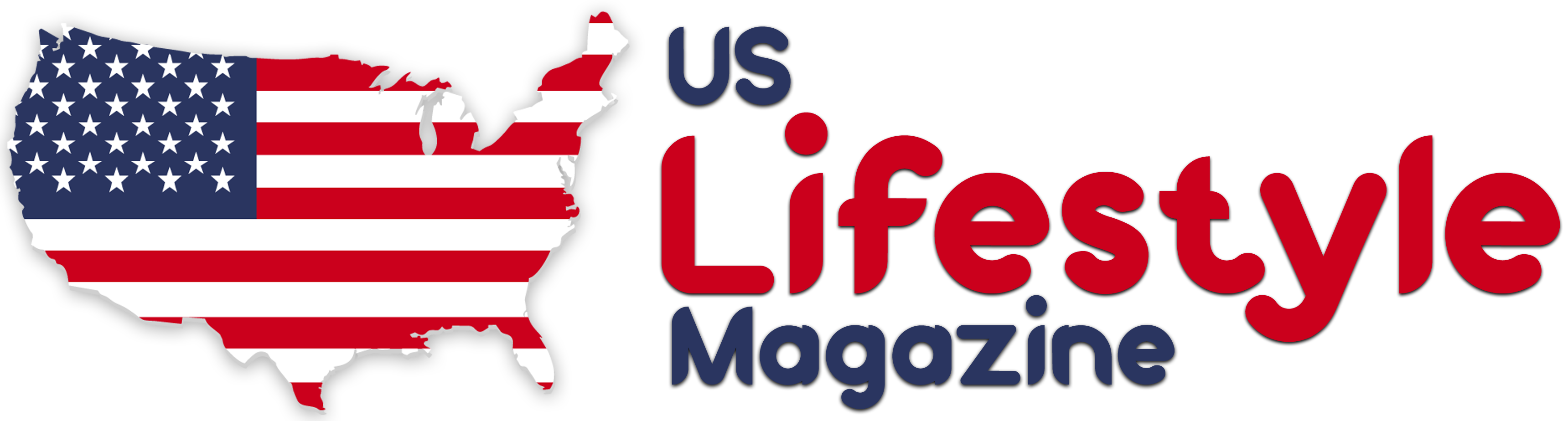Google Maps has become a must-have in our adventures, showing us the way with amazing accuracy. But, its usefulness often depends on having an internet connection, which isn’t always possible. Imagine finding yourself in a place where your phone just can’t catch a signal, like a remote mountain area or in a foreign country where using data could cost a fortune. This is when having maps you can use offline becomes incredibly handy, turning from a nice-to-have into something you need.
Discovering the World Offline
The great news is, that Google Maps thought ahead and made it super easy to switch from using the map online to having it ready offline on both your iPhone and Android phone. This walkthrough will help you make sure that you can always find your way, no matter where you are in the world, without relying on a data connection.
What to do Before You Start
To get going, you don’t need much—just a phone or tablet with Google Maps and some internet to download the maps you need. A little tip: make sure you’re not using Incognito Mode because you can’t download maps in this mode. Also, Google Maps keeps your offline maps for 15 days before it clears them out to save space. So, think about when you’ll need them and download them accordingly. This way, you’ll have them ready right when your adventure begins.
Step-by-Step Guide to Downloading Maps on iOS Devices
For iPhone or iPad users looking to secure their maps for offline use, the process is straightforward:
- Launch the Google Maps application on your device.
- Search for your location of interest.
- Select the location by tapping its name or address.
- In the top-right corner, find and tap the three-dot menu for more options.
- Choose “Download the offline map” from the ensuing menu.
- The app will display the area to be downloaded; adjustments can be made if the coverage is not satisfactory.
- Confirm by tapping “Download,” and the map will be saved for offline access.
- Ensuring Android Users Stay on the Right Path
Step-by-Step Guide to Downloading Maps on Android Devices
- Open Google Maps on your Android device.
- Search for the location you wish to access offline.
- By tapping on the location’s name or address.
- Locate the three dots in the top-right corner and tap to open the menu.
- Select “Download offline map” from the options presented.
- Adjust the selected area as needed to ensure it covers your area of interest.
- Tap “Download” to begin saving the map for later use.
Managing Your Offline Maps
Accessing your trove of offline maps is as simple as tapping your profile icon located at the upper right of the Google Maps app. Select “Offline maps” from the menu, and you’ll be greeted with a list of your saved maps. Each entry provides options to view, update, rename, or delete the map, allowing for efficient management of your offline resources.
FAQs
Yes, Google Maps provides an easy way to download and use maps offline on both iOS and Android devices. This feature allows you to navigate without an internet connection.
All you need is a device with the Google Maps app installed and an active internet connection to download the map of the area you’re interested in. Make sure you’re not in Incognito Mode, as offline map downloads are not supported in this mode.
Google Maps automatically keeps your downloaded offline maps for up to 15 days. After that, it deletes them to free up space on your device. It’s a good idea to download the maps close to when you’ll need them for your trip.
Yes, you can manage your downloaded offline maps in the Google Maps app. To view your offline maps, tap your profile icon and select “Offline maps.” Here, you can see all your downloaded areas, and you have the option to view, update, rename, or delete them as needed.