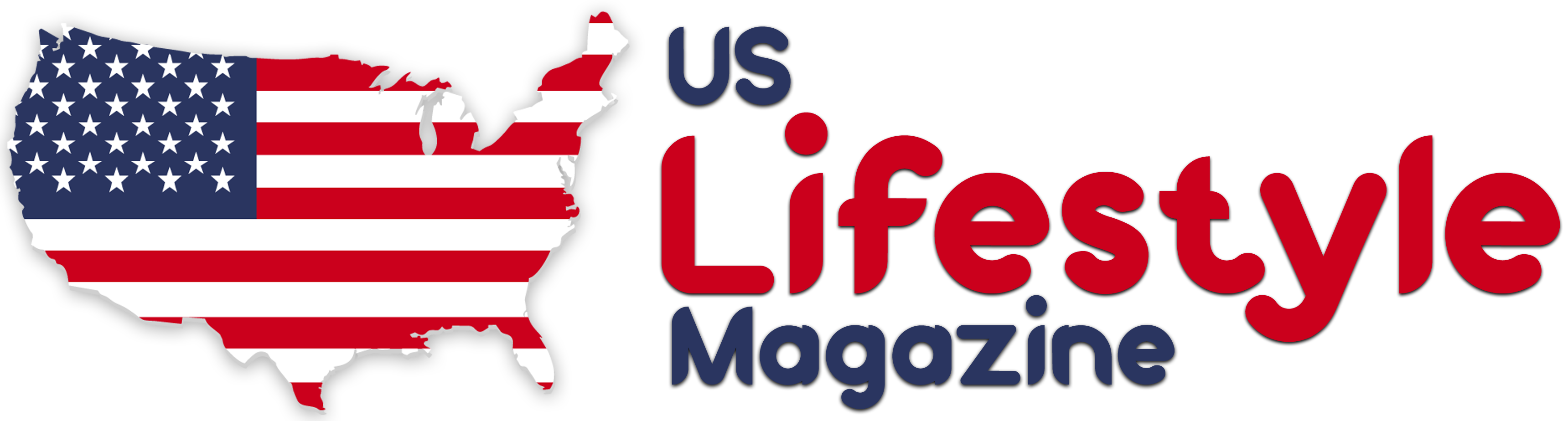Apple is finally rolling out some of the highly anticipated Apple Intelligence features that were announced at its Worldwide Developers Conference in June.
Currently, these features are available only in the developer beta versions of iOS 18.1. If you prefer a more stable experience, you might want to wait for the public betas or the official release later this year.
How to Get Started with Apple Intelligence?
If you are using the developer beta, there are a few steps you need to follow to enable Apple Intelligence features:
Set Language and Region: Ensure your iPhone’s language is set to U.S. English and the region is set to the U.S. This setting does not affect your App Store region or purchases.
Open Settings: Go to the Settings app on your iPhone.
Navigate to Apple Intelligence & Siri: Find and tap on the Apple Intelligence & Siri menu.
Join the Waitlist: Tap on the “Join the Apple Intelligence waitlist” option. Once your position is approved, you will receive a notification. The system might take some time to download the necessary models and data to run Apple Intelligence.
You can toggle off the Apple Intelligence feature from the menu at any point if needed.
Key Features of Apple Intelligence
How-To Questions: Siri can now answer system-related how-to questions, like “How do I take a screen recording?”
New Siri: The AI-powered Siri comes with a new animation. You can double-tap the bottom bar to text Siri in noisy environments or meetings. Siri can now handle corrections, such as changing a 10-minute timer to 15 minutes if you correct yourself mid-command.
Mail App: The Mail app now provides one-line summaries of emails without opening them and highlights important emails at the top of your inbox. AI-generated smart replies help you quickly respond to emails.
Photos: Search for images using natural language queries and create memories through prompts.
Writing Tools: You can reformat text across the system. Use “Proofread” to check for spelling and grammar errors, or “Rewrite” to rephrase text without altering its meaning. You can also adjust the tone of the text to be “Friendly,” “Professional,” or “Concise,” and summarize text into lists, key points, or tables.
Notification Summaries: Get summarized versions of certain mail and message notifications.
Notes App Audio Support: Record and transcribe audio directly into the Notes app, with automatic summaries generated by Apple’s AI suite.
Call Transcriptions: Record and transcribe calls at the tap of a button. Recordings are stored in a new “Call Recordings” folder in the Notes app.
By following these steps and exploring these features, you can start experiencing the power of Apple Intelligence on your iPhone.